01 [평균 군집화 분석 + 그래프] 타깃 마케팅을 위한 소비자 군집 분석하기
import pandas as pd
import math
retail_df = pd.read_excel('/content/Online_Retail.xlsx')
retail_df.head()
데이터 정제하기
retail_df.info()
<class 'pandas.core.frame.DataFrame'>
Int64Index: 536641 entries, 0 to 541908
Data columns (total 8 columns):
# Column Non-Null Count Dtype
--- ------ -------------- -----
0 InvoiceNo 536641 non-null object
1 StockCode 536641 non-null object
2 Description 535187 non-null object
3 Quantity 536641 non-null int64
4 InvoiceDate 536641 non-null datetime64[ns]
5 UnitPrice 536641 non-null float64
6 CustomerID 401604 non-null float64
7 Country 536641 non-null object
dtypes: datetime64[ns](1), float64(2), int64(1), object(4)
memory usage: 36.8+ MB
#오류 데이터 정제
retail_df = retail_df[retail_df['Quantity']>0]
retail_df = retail_df[retail_df['UnitPrice']>0]
retail_df = retail_df[retail_df['CustomerID'].notnull()]
#'CustomerID' 자료형을 정수형으로 변환
retail_df['CustomerID'] = retail_df['CustomerID'].astype(int)
retail_df.info()
print(retail_df.isnull().sum())
print(retail_df.shape)
<class 'pandas.core.frame.DataFrame'>
Int64Index: 392692 entries, 0 to 541908
Data columns (total 8 columns):
# Column Non-Null Count Dtype
--- ------ -------------- -----
0 InvoiceNo 392692 non-null object
1 StockCode 392692 non-null object
2 Description 392692 non-null object
3 Quantity 392692 non-null int64
4 InvoiceDate 392692 non-null datetime64[ns]
5 UnitPrice 392692 non-null float64
6 CustomerID 392692 non-null int64
7 Country 392692 non-null object
dtypes: datetime64[ns](1), float64(1), int64(2), object(4)
memory usage: 27.0+ MB
InvoiceNo 0
StockCode 0
Description 0
Quantity 0
InvoiceDate 0
UnitPrice 0
CustomerID 0
Country 0
dtype: int64
(392692, 8)
#중복 레코드 제거
retail_df.drop_duplicates(inplace = True)
print(retail_df.shape) #작업 확인용 출력
(392692, 8)데이터프레임의 칼럼 추출 및 분석용 데이터 생성하기
pd.DataFrame([{'Product':len(retail_df['StockCode'].value_counts()), 'Transaction':len(retail_df['InvoiceNo'].value_counts()),
'Customer':len(retail_df['CustomerID'].value_counts())}], columns = ['Product', 'Transaction', 'Customer'], index = ['counts'])
retail_df['Country'].value_counts()
United Kingdom 349203
Germany 9025
France 8326
EIRE 7226
Spain 2479
Netherlands 2359
Belgium 2031
Switzerland 1841
Portugal 1453
Australia 1181
Norway 1071
Italy 758
Channel Islands 747
Finland 685
Cyprus 603
Sweden 450
Austria 398
Denmark 380
Poland 330
Japan 321
Israel 245
Unspecified 241
Singapore 222
Iceland 182
USA 179
Canada 151
Greece 145
Malta 112
United Arab Emirates 68
European Community 60
RSA 57
Lebanon 45
Lithuania 35
Brazil 32
Czech Republic 25
Bahrain 17
Saudi Arabia 9
Name: Country, dtype: int64
#주문 금액 컬럼 추가
retail_df['SaleAmount'] = retail_df['UnitPrice']*retail_df['Quantity']
retail_df.head() #작업 확인용 출력
aggregations = {
'InvoiceNo':'count',
'SaleAmount':'sum',
'InvoiceDate':'max'
}
customer_df = retail_df.groupby('CustomerID').agg(aggregations)
customer_df = customer_df.reset_index()
customer_df.head() #작업 확인용 출력
customer_df = customer_df.rename(columns = {'InvoiceNo':'Freq', 'InvoiceDate':'ElapsedDays'})
customer_df.head() #작업 확인용 출력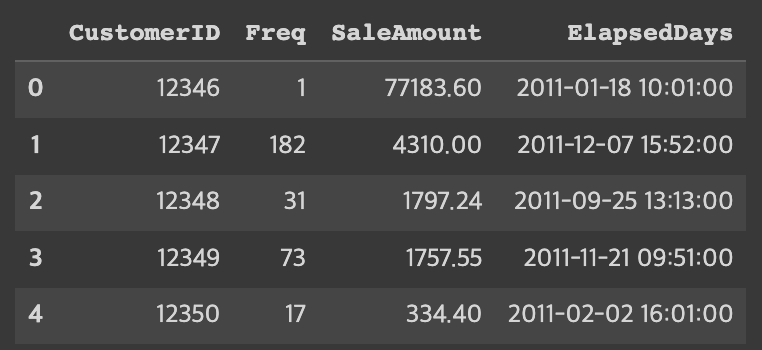
마지막 주문일로부터 며칠이 지났는지에 대한 값을 ElapsedDays 칼럼에 저장해야 한다. 이 값은 '기준 날짜 - 마지막 구매일'로 계산해 구한다. 분석 중인 데이터의 기준 날짜는 2011년 12월 10일이다.
import datetime
customer_df['ElapsedDays'] = datetime.datetime(2011,12,10) - customer_df['ElapsedDays']
customer_df.head() #작업 확인용 출력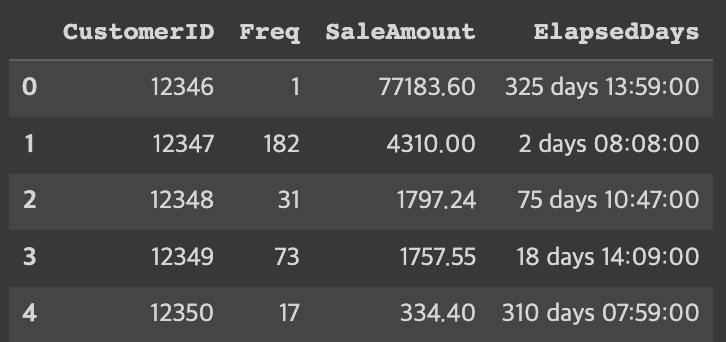
customer_df['ElapsedDays'] = customer_df['ElapsedDays'].apply(lambda x: x.days+1)
customer_df.head() #작업 확인용 출력
데이터 분포 조정하기
import matplotlib.pyplot as plt
import seaborn as sns
fig, ax = plt.subplots()
ax.boxplot([customer_df['Freq'], customer_df['SaleAmount'], customer_df['ElapsedDays']], sym = 'bo')
plt.xticks([1, 2, 3], ['Freq', 'SaleAmount', 'ElapsedDays'])
plt.show()
import numpy as np
customer_df['Freq_log'] = np.log1p(customer_df['Freq'])
customer_df['SaleAmount_log'] = np.log1p(customer_df['SaleAmount'])
customer_df['ElapsedDays_log'] = np.log1p(customer_df['ElapsedDays'])
customer_df.head() #작업 확인용 출력
fig, ax = plt.subplots()
ax.boxplot([customer_df['Freq_log'], customer_df['SaleAmount_log'],
customer_df['ElapsedDays_log']], sym = 'bo')
plt.xticks([1, 2, 3], ['Freq_log', 'SaleAmount_log', 'ElapsedDays_log'])
plt.show
<function matplotlib.pyplot.show(*args, **kw)>
분석 모델 구축
K- 평균 군집화 모델을 이용하여 분석 모델 구축하기
X_features를 정규 분포로 스케일링하기
from sklearn.cluster import KMeans
from sklearn.metrics import silhouette_score, silhouette_samples
X_features = customer_df[['Freq_log', 'SaleAmount_log', 'ElapsedDays_log']].values
from sklearn.preprocessing import StandardScaler
X_features_scaled = StandardScaler().fit_transform(X_features)엘보 방법으로 클러스트 개수 K 선택하기
distortions = []
for i in range(1, 11):
kmeans_i = KMeans(n_clusters = i, random_state = 0) #모델 생성
kmeans_i.fit(X_features_scaled) #모델 훈련
distortions.append(kmeans_i.inertia_)
plt.plot(range(1, 11), distortions, marker = 'o')
plt.xlabel('Number of clusters')
plt.ylabel('Distortion')
plt.show()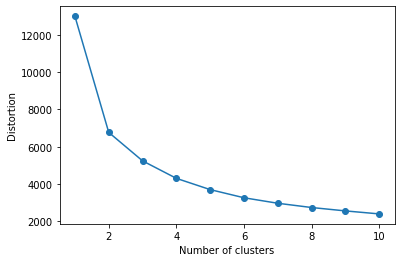
kmeans = KMeans(n_clusters=3, random_state=0) #모델 생성
#모델 학습과 결과 예측(클러스터 레이블 생성)
Y_labels = kmeans.fit_predict(X_features_scaled)
customer_df['ClusterLabel'] = Y_labels
customer_df.head() #작업 확인용 출력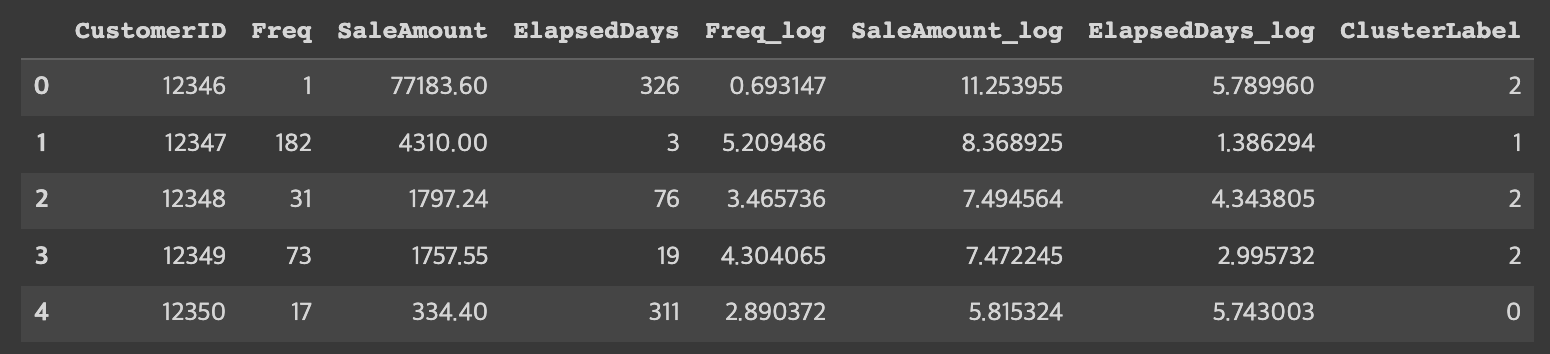
결과 분석 및 시각화
클러스터의 비중과 데이터 분포를 차트로 시각화하기
from matplotlib import cm
import matplotlib.pyplot as plt
def silhouetteViz(n_cluster, X_features):
kmeans = KMeans(n_clusters = n_cluster, random_state = 0)
Y_labels = kmeans.fit_predict(X_features)
silhouette_values = silhouette_samples(X_features, Y_labels, metric = 'euclidean')
y_ax_lower, y_ax_upper = 0, 0
y_ticks = []
for c in range(n_cluster):
c_silhouettes = silhouette_values[Y_labels == c]
c_silhouettes.sort()
y_ax_upper += len(c_silhouettes)
color = cm.jet(float(c) / n_cluster)
plt.barh(range(y_ax_lower, y_ax_upper), c_silhouettes, height = 1.0, edgecolor = 'none', color = color)
y_ticks.append((y_ax_lower + y_ax_upper) / 2.)
y_ax_lower += len(c_silhouettes)
silhouette_avg = np.mean(silhouette_values)
plt.axvline(silhouette_avg, color = 'red', linestyle = '--')
plt.title('Number of Cluster : '+ str(n_cluster) + '\n \ '+ 'Silhouette Score : '+ str(round(silhouette_avg,3)))
plt.yticks(y_ticks, range(n_cluster))
plt.xticks([0, 0.2, 0.4, 0.6, 0.8, 1])
plt.ylabel('Cluster')
plt.xlabel('Silhouette coefficient')
plt.tight_layout()
plt.show()클러스터의 데이터 분포를 확인하기 위해 스캐터 차트로 시각화한다.
def clusterScatter(n_cluster, X_features):
c_colors = []
kmeans = KMeans(n_clusters = n_cluster, random_state = 0)
Y_labels = kmeans.fit_predict(X_features)
for i in range(n_cluster):
c_color = cm.jet(float(i) / n_cluster) #클러스터의 색상 설정
c_colors.append(c_color)
#클러스터의 데이터 분포를 동그라미로 시각화
plt.scatter(X_features[Y_labels == i,0], X_features[Y_labels == i,1], marker = 'o',
color = c_color, edgecolor = 'black', s = 50, label = 'cluster '+ str(i))
#각 클러스터의 중심점을 삼각형으로 표시
for i in range(n_cluster):
plt.scatter(kmeans.cluster_centers_[i,0], kmeans.cluster_centers_[i,1], marker = '^',
color = c_colors[i], edgecolor = 'w', s = 200)
plt.legend()
plt.grid()
plt.tight_layout()
plt.show()데이터 분포를 시각화하여 비교해보자.
silhouetteViz(3, X_features_scaled)
silhouetteViz(4, X_features_scaled)
silhouetteViz(5, X_features_scaled)
silhouetteViz(6, X_features_scaled)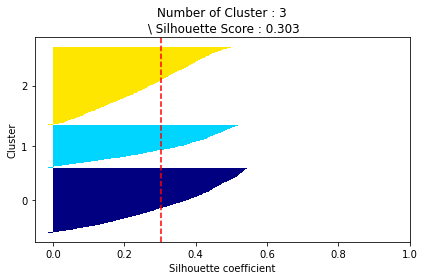

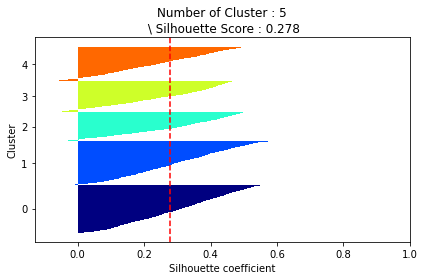

클러스터 분포를 이용하여 최적의 클러스터 수를 확인한다.


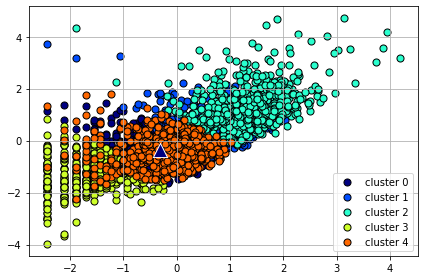
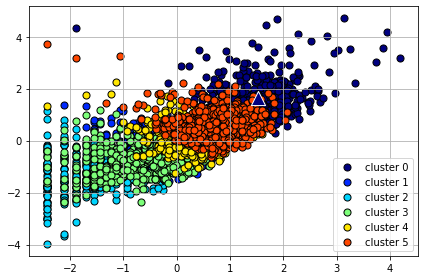
최종적으로 최적의 클러스터 k를 4로 결정하자.
best_cluster = 4
kmeans = KMeans(n_clusters = best_cluster, random_state = 0)
Y_labels = kmeans.fit_predict(X_features_scaled)
customer_df['ClusterLabel'] = Y_labels
customer_df.head()
customer_df.to_csv('Online_Retail_Customer_Cluster.csv')추가 분석하기
customer_df.groupby('ClusterLabel')['CustomerID'].count()
ClusterLabel
0 891
1 1207
2 1368
3 872
Name: CustomerID, dtype: int64고객 클러스터에서 총 구매 빈도, 총 구매 금액, 마지막 구매 이후 경과일 정보 추출하고, 구매 1회당 평균 구매 금액도 계산해 보자.
customer_cluster_df = customer_df.drop(['Freq_log', 'SaleAmount_log', 'ElapsedDays_log'],axis = 1, inplace = False)
#주문 1회당 평균 구매금액: SaleAmountAvg
customer_cluster_df['SaleAmountAvg'] = customer_cluster_df['SaleAmount']/customer_cluster_df['Freq']
customer_cluster_df.head()
customer_cluster_df.drop(['CustomerID'], axis = 1, inplace = False).groupby('ClusterLabel').mean()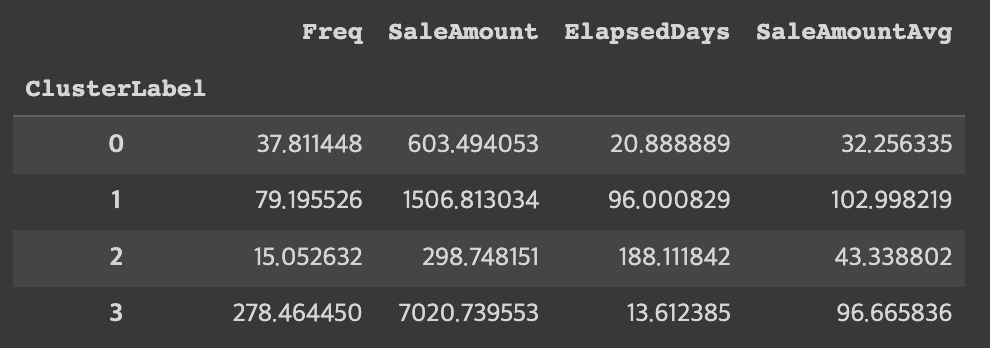
'Python > 데이터 과학 기반의 파이썬 빅데이터 분석(한빛 아카데미)' 카테고리의 다른 글
| 데이터 과학 기반의 파이썬 빅데이터 분석 Chapter13 텍스트 마이닝 (2) | 2023.01.11 |
|---|---|
| 데이터 과학 기반의 파이썬 빅데이터 분석 Chapter11 분류 분석 (0) | 2023.01.10 |
| 데이터 과학 기반의 파이썬 빅데이터 분석 Chapter10 회귀 분석 (0) | 2023.01.09 |
| 데이터 과학 기반의 파이썬 빅데이터 분석 Chapter09 지리 정보 분석 (0) | 2023.01.09 |
| 데이터 과학 기반의 파이썬 빅데이터 분석 Chapter08 텍스트 빈도 분석 (0) | 2023.01.08 |



